Animated Infographics
Course Overview
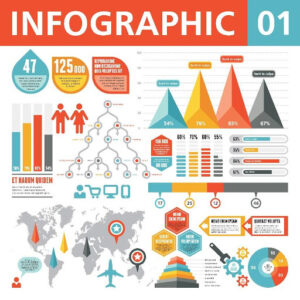
The internet has become the most important source to extract data (numbers, reports and statistics). Displaying these data is different from one website to another but, unfortunately, the most common way is displaying these data in a primitive way. This way doesn’t attract the user anymore and doesn’t grab his attention because it needs extra efforts in order to be understood. The new way of animated infographics used is much easier and it focuses on colors, animations and objects. Infographics is the new trend these days for displaying data and number in an attractive way. The animated infographics technique uses images, charts and animations to attract the reader.
Goal of Course:
In this animated infographics course, we will learn how to professionally convert static text to animated infographics with few clicks without any prior experience in computer or design.
Duration:
5 days
Language:
English
Training Objectives
At the end of this training course, participants will be able to:
- Design a very professional infographic
- Design an infographic as an image, poster, video or GIF
- Distinguish among various websites and softwares to be used to easily create infographics
- Create an animated infographic and put it on social media
- Display more than 90% of the static text that he has
- Take advantage of infographic to better analyze data
- Better display images instead of just text
- Convert boring data to animated and more attractive infographic
- Prove that infographics increase the willingness of the user to read by 80%
 Module Outlines
Day 1 – Session 1:
- Introduction to infographics
- What was the old trend in displaying information
- What is the new and easy trend in data displaying
- How employees can display more than 90% of static text in 1 design
- How to convert boring text to attractive content
- Comparison between the old and new trend using live examples of real animated data found online
- How to narrate a story using infographics
- How to prioritize displaying information
- What is the importance of Visual Marketing
- From where to start – Choosing the topic then selecting the data then starting the design
- Know your target audience
- Understand that colored infographic increases the willingness of the users to read by 80%
Day 1 – Session 2:
- How to create a very professional infographic using Microsoft PowerPoint
- Changing the size of the slide to fit our design (Square for social media or A3 as poster)
- What are the official dimensions for various social media platforms
- How to choose a professional template among the templates that are already created by professional graphic designers from Microsoft without hiring one
- What are Slide Layouts? What is the difference between Title Slide, Title and Content, Comparison and others ?
- What are the various templates available and which ones are specific for infographics
- How to connect your Microsoft PowerPoint online
- How to get Professional Online templates that are specific for infographics
- How to edit these templates and customize them
- How to work with Slide Master to easily modify one slide and apply this modification on all the slides
Day 2 – Session 1:
- How to effectively use SMARTART to create professional infographics
- What is the difference among the following SmartArt infographics: List, Process, Cycle, Relationship and Hierarchy?
- How to deal with one-level SmartArts and Two-Level SmartArts
- How to create Arabic Infographic using the Right To Left feature in SmartArt
- How to add images to SmartArts directly from the internet from PowerPoint without having to go to Google and download the images
- How to create an infographic in the Arabic language and apply it on real case examples
Day 2 – Session 2:
- How to compare between Males and Females in infographics
- How to compare between various topics and categories using the 5 Icon concept in Infographic
- How to automatically arrange, align and distribute the spacing of these 5 icons to get a professional infographic design
- How to create Infographic using a flat map and put the location icon on it to indicate several locations or branches
- How to use 3D cubes instead of column charts to better visualize infographic data
- What is the typography concept in Infographics?
- How to enlarge and maximize the font size of the numbers / percentages and make the text fit and aligned with the numbers
- What is the most commonly used tools in PowerPoint to create infographics (Column Chart, Pie Chart, Line Charts ?)
- How to animate column charts, line charts and pie charts and control every object in it even the numbers inside
Day 3 – Session 1:
- What is the difference between On Click, After Previous and With Previous? Which one is more common in Infographic
- What is the correct animation name for every chart in order to make it look like real infographics on TV channels?
- What is the difference between Animations and Transitions?
- Why we need the Dummy Object to make our Infographic much more professional
- How to add sound effects to improve the quality of your infographic
- How to add background music to your infographic
- How to convert your powerpoint to a video
- What’s the difference between a video and a GIF? Which one is better?
- What are the websites used to convert videos to GIFS
- How to upload GIFS to various social media platforms
Day 3 – Session 2:
- How to export the infographic poster as High Quality PDF for printing
- What are the best websites used to create professional infographics in less than 5 minutes
- What are the differences among these websites
- What are the best websites that provide free and professional templates to be used directly just to modify data
- How to effectively use the best infographic website called
- Canva without any prior experience in graphic design
- How to create your own design on Canva
- How to specify your infographic size
- How to choose a professional infographic template and modify it
- What are the shapes that are already built in within canva for infographics
- How to link Canva and FlatIcon and upload SVG icons
Day 4 – Session 1:
- How to download your infographic as an image, high quality PDF and animated PowerPoint
- How to create professional animated video infographics using ANIMAKER
- How to create infographics on Animaker using Maps
- How to add an animated map and pin specific locations on the map
- How to specify the arrows’ directions on a map and animate them
- How to add Infographics number and animate them
- How to add the male and female icons in Animaker and animate them
- How to properly upload your animated infographic video to social media platforms
- How to add charts and animate them using Animaker
Adding animated icons and static icons to ANIMAKER - What are the available export formats in ANIMAKER
- Export your infographic video to YouTube directly from animaker
- How to add animated characters in Animaker
- How to add Arabic characters (Khaliji Male and Female) in Animaker
- What is the best website used to download icons from
- Why FlatIcon? How to download themed or matching icons
- How to choose monocolor or multicolor infographic icons
- How to choose between filled and linear monocolor icons
- How to download transparent icons (without background)
- How to choose High Quality icons from flaticon
Day 4 – Session 2:
- What is the difference between PNG and SVG? Which one is better for us
- How to recolor icons in FlatIcon without going to Photoshop or Illustrator
- How to ensure Color Branding in your infographic
- What is the best website used to pick colors from your Logo and add these colors to your infographic
- How to choose 3 or 4 harmonic colors using Color Palettes
- How to properly add a background to ameliorate your infographic design
- How to upload your own logo to your infographic
- How to properly and professionally add the social media icons to your infographic and animate them
- What is the website used to download animated (non static) infographic icons
- How to use Google’s advanced search to extract images without backgrounds and with specific size and format
Day 5 – Final Project:
Final Project – At the end of the course, the trainer summarizes all the material explained during the previous days and focuses on the most important points which are applicable in our daily life. Later, the trainer splits the class into several groups (teams) and distributes the final project which is a simulation of real life tasks and challenges. Every team starts applying what is requested in the final project. Meanwhile, the trainer passes through team members and tries to help them in case of any difficulty faced. At the end of the day, every team should present his final work in front of the class and an open discussion is held to assess the work.
Customized Learning
Leap To Success is offering a variety of learning options to meet current realities and can be adapted to suit your business needs. These options include variants of online, blended and on-site course formats.
Face To Face Learning
Enabling you to have a face to face interactive and engaging learning experiences led by renowned industry experts and thought leaders with extensive practical experience who will employ a variety of interactive learning techniques, including short high-impact videos, case studies, assessments, role plays ,in addition to on-going support.
Virtual Learning Labs
Interactive online learning held in real-time using Zoom and are led by international subject matter experts who incorporate case studies, breakout rooms, guided practice, simulations and discussions to maximise your learning experience.
General Methodology
Similar to any L2S training program, this program offers an interactive learning experience in which will allow the delegates to reflect on their learning through an informative, indulging, and fun classroom experience. The design of the training session focuses on the following attributes.
Concrete Experience: The delegates will learn by doing
Reflective Observation: Reflecting on the newly experienced skill-set
Abstract Conceptualization: Developing deeper understanding to the learned concepts
Active Experimentation: Providing the delegates with realistic tools that can be tested in the real life
Sign Up For the Course